Creating Annotations
An annotation is a text box that is attached to a figure and is dynamically updated with the information about that figure.
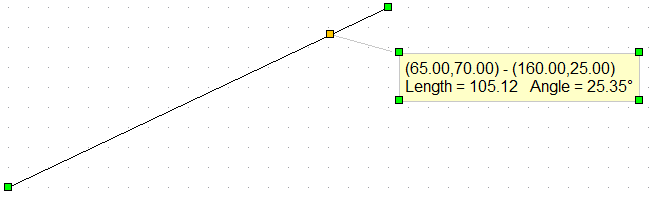
When you change the figure, the annotation automatically updates.
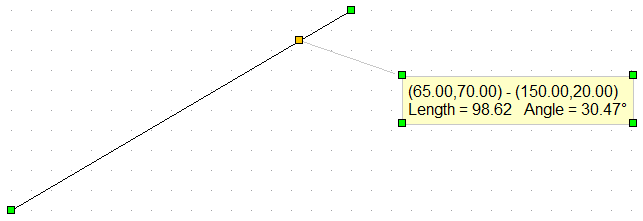
Video - Figure Information and Annotations
Annotations are based on the figure information we discussed in the previous lesson. Whatever is displayed as figure information will be added as an annotation.
Creating an annotation is easy.
1. Draw the figure
| 2. | Select just the figure you wish to annotate. |
| 3. | Let the mouse hover over the figure until figure information is displayed. |
| 4. | Right click. |
Normally, when you right click you will edit the properties of the currently selected figure. If the figure is displaying its information, you will instead be offered the choice of either adding an annotation or editing the properties.
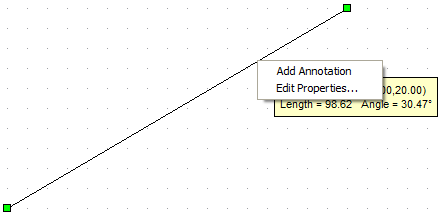
Choose Add Annotation and an annotation will automatically be attached to the figure.
Editing Annotations
Editing annotations is just like editing any other figure in FX Draw - you right click on them. The Annotation toolbar will pop up.

The Annotation Text allows you to control the text in the annotation. This information produces this annotation
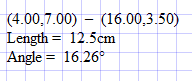
Annotations are dynamic so FX Draw uses parameters rather than just raw text. The parameters available for the current figure can be seen by pushing the Parameters button.
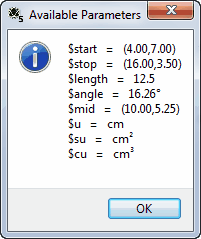
All parameters start with a $ sign and each figure has its own parameters. There are often more parameters than are displayed in the figure information.
$u, $su and $cu are standard parameters available for all figures. They allow you to add linear units, square units and cubic units to any annotation.
In this area you can also control background colors for the annotation rectangle as well as the style of anchor lines and rectangle borders.
Annotation text is interpreted using our FX Autoquate technology and editing annotations is similar to our normal text boxes.
Move with Point controls whether the annotation moves when the point it is attached to moves. Usually it is turned on so the annotation follows things around the screen. Sometimes, particularly when animating graphs, the annotation will jump around the screen as the point moves. Turning this option off allows you to lock the annotation in one place.
Video - Editing Annotations