Should I Change?
Yes.
OLE is old, buggy and Microsoft might decide to cease support at any time. Moving from OLE to Modern Mode graphics is an investment in the future. There is almost no downside to Modern Mode graphics. It is different to OLE but basically achieves the same result.
Having said that, OLE will be familiar to many people and we are certain that many will choose to keep on using it. If your workload is largely restricted to using our products in Word, on a Windows machine then this makes sense. For ANYBODY else, moving to Modern Mode graphics is the only practical choice.
Modern Mode graphics products are designed to make the transition away from OLE as easy as possible, whether you choose to do it now or some time in the future. Every time you edit an OLE graphic, our products will tag the new image with an ID and save its data to the database. This is all invisible to the user, but will make transitioning to Modern Mode graphics trivial in the future.
Converting One Image
To move one image to Modern Mode graphics, just edit it by double-clicking on it and then press the green check mark. This will create a new image which has an embedded ID and the image's data will be automatically added to the database. This means that you, or anyone else, will be able to edit the image later on without using OLE.
Converting All Images In a Document
The Windows versions of our products have the capability to extract each OLE image in a document and replace the image with an image tagged with an ID. This process is automatic.
1. Open the document you wish to convert in Word.
2. Open the Efofex product (usually FX Draw).
3. Choose Convert OLE Graphics in Word Document
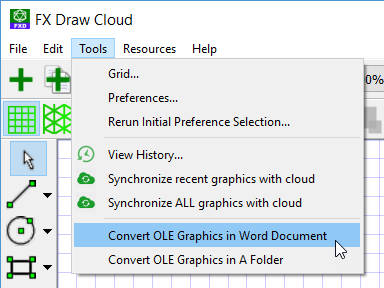
FX Draw will automatically convert all OLE graphics in the currently active Word document.
WARNING: This process can be slow for documents with lots of graphics
The new graphics are still OLE objects but now have an ID and an entry in the database. This means that anyone can edit the graphic, on any platform.
Converting All Images In a Folder
The Windows versions of our products have the capability to extract each OLE image in a folder of Word documents and replace the images with images tagged with an ID. This process is automatic.
1. Open the Efofex product (usually FX Draw).
2. Choose Convert OLE Graphics in A Folder

FX Draw will automatically convert all OLE graphics in any Word documents in the selected folder.
WARNING: This process can be extremely slow for documents with lots of graphics or large numbers of documents. The number of documents that can be converted in one action is limited to 100.
The new graphics are still OLE objects but now have an ID and an entry in the database. This means that anyone can edit the graphic, on any platform.