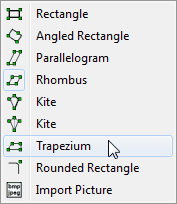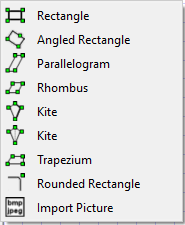
The quadrilateral tools contain a normal rectangle, an angled rectangle, parallelogram, rhombus, two ways to draw a kit, a trapezium, rounded rectangles and the bitmap tool.
Rectangle
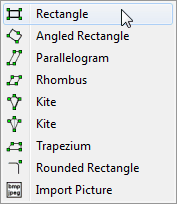
Right-clicking on one of the sides of a rectangle will allow you to add marks and text to the middle of edges, including the ability to automatically mark parallel sides or equal length sides. You can also direct the rectangle to divide itself into columns and rows.
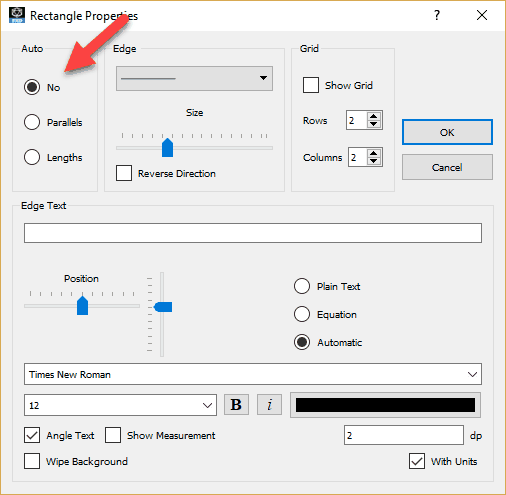
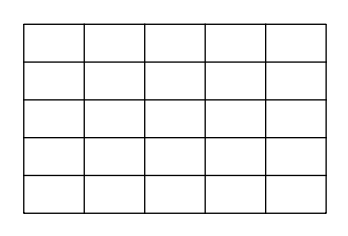
Available Parameters for Rectangles
$height
$width
$perimeter
$area
Video - Drawing Squares
Angled Rectangle
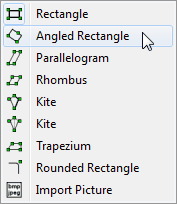
The angled rectangle tool is very similar to the normal rectangle, the only difference is how it is defined. Angled rectangles are defined by drawing one of the sides (which can be at any angle) and they moving to a third point that defines the height of the rectangle. The third point need not be on the rectangle.
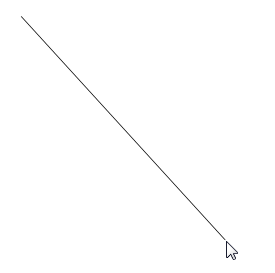
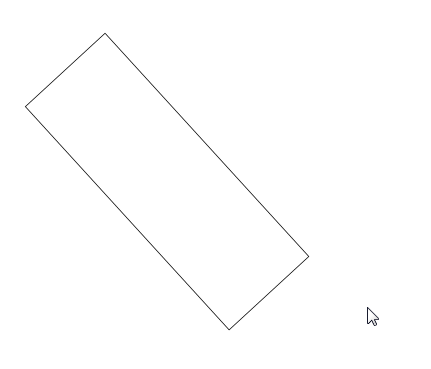
Right-clicking on one of the sides of a rectangle will allow you to add marks and text to the middle of edges, including the ability to automatically mark parallel sides or equal length sides. You can also direct the rectangle to divide itself into columns and rows.
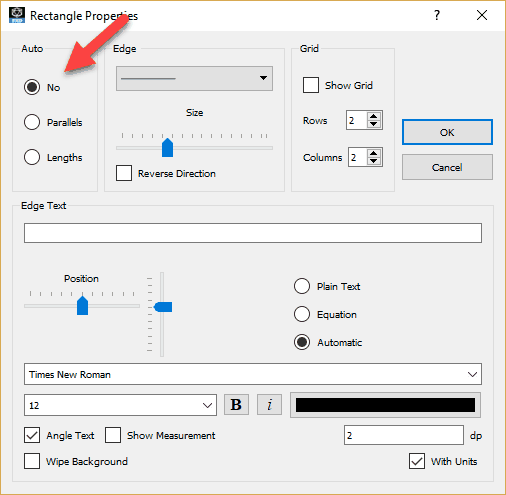
Available Parameters for Rectangles
$height
$width
$perimeter
$area
Parallelogram
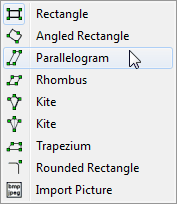
The parallelogram tool makes drawing parallelograms easy. The first line can be any length and direction. The third point defines the parallelogram.
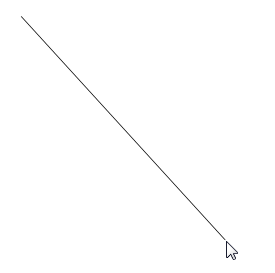
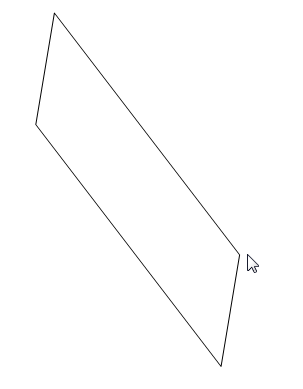
Right-clicking on one of the sides of a parallelogram will allow you to add marks and text to the middle of edges, including the ability to automatically mark parallel sides or equal length sides.
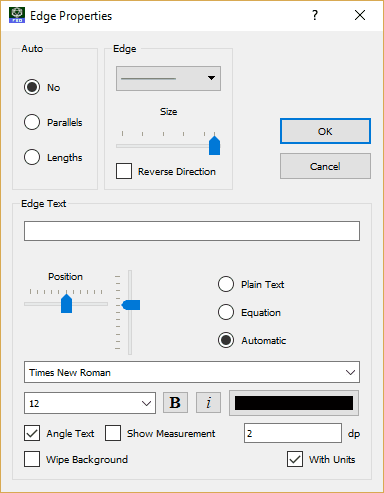
Rhombus
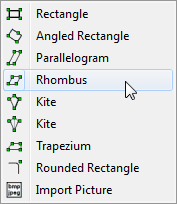
The rhombus tool allows you to draw a rhombus quickly and easily.
Kite 1 and Kite 2
The two kite tools provide two slightly different ways of drawing kites.
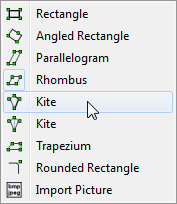
When using the first kite tool, the first line drawn is one of the sides of the kite. The third point defines the kite.
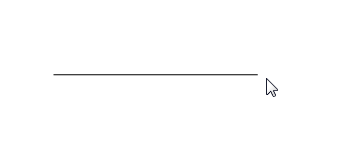
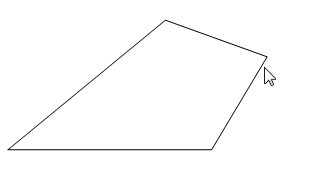
When using the second kite tool, the first line defines the major axis of the kite.
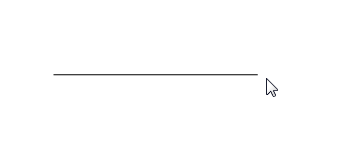
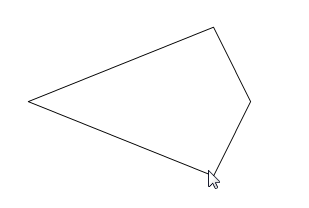
Right-clicking on one of the sides of a kite will allow you to add marks to the middle of the line.
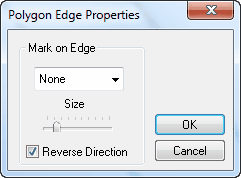
Trapezium
The trapezium tool allows you to quickly draw a trapezium. Right-clicking on one of the sides of a trapezium will allow you to add marks and text to the middle of edges, including the ability to automatically mark the parallel sides.
Rounded Rectangle
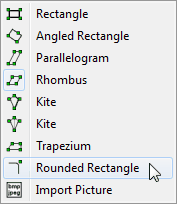
The rounded rectangle tool draws unshaded rounded rectangles. The shaded rounded rectangle will draw a rounded rectangle using the currently selected shading.
When a rounded rectangle is selected, you will be able to see a grey, round slider that controls the radius of the rounded corners.
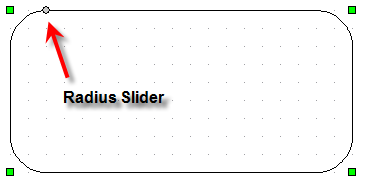
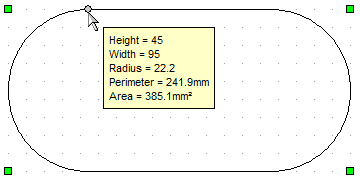
Alternatively you can right click on the rounded rectangle and control the radius explicitly.
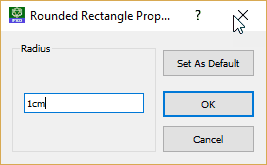
Available Parameters for Rounded Rectangles
$height
$width
$perimeter
$area
$radius