The basic process for creating a Modern Mode graphic is simple.
| • | Start the program from the Start menu/task bar or dock (NOT from inside Word). |
| • | Create a graphic |
| • | Press the green check-mark button |
| • | Paste it into your desired location |
Editing a graphic is also simple.
| • | Copy the graphic you want to edit to the clipboard. |
| • | Switch to the drawing program (eg. FX Draw). |
| • | FX Draw will automatically find and load the data that goes with the graphic so you can edit it. |
| • | When you have finished, press the green check-mark button. |
| • | Paste the new version into your desired location. |
Take a quick look at this video which shows the basic processes in action.
Using Efofex Graphic IDs - The Basic Processes
Usernames
When you first use one of the graphics programs, you may be asked for a username.
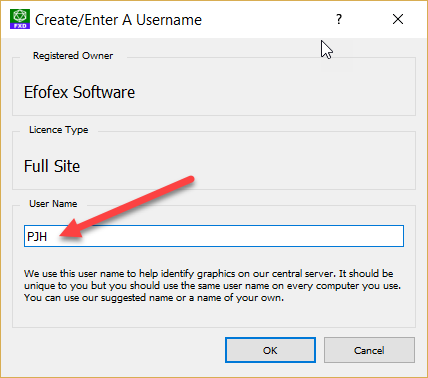
You will be asked for a username if you are using a Full Site or Distribution license. The username does NOT have to be unique and your initials will usually be a suitable choice. You should use the same user name on every computer you use.
The username is used to divide up graphics created under the same license. If we did not have usernames, all graphics created under one license would be copied to all computers. This might mean that your computer is storing images created by dozens or even hundreds of other users. This creates a lot of unnecessary movement of information and storage of data.
If you use the same username on every computer you use, all of your graphics will be automatically synced between all of the computers. This makes moving your documents and graphics between computers trivial.
Public or Private
Every graphic you create can be public or private. You can set a graphic to be public or private using this button.
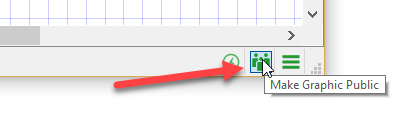
You can also set a graphic's public/private setting in the graphic properties screen.
By default, all graphics are public. This means that ANYONE with a copy of the graphic will be able to make a copy of the data and edit it for themselves (note that NO ONE can EVER edit YOUR copy of a graphic, regardless of this setting). This is not as permissive as it might first seem and is actually very similar to the old OLE graphics which always had the data embedded in them. Do not be afraid of making a graphic public!
If you make a graphic private, only your license will be able to edit it. This means that you, or any colleagues using the same license, can edit it. Other license holders will be told that the graphic has been marked as private.
Editing Someone Else's Graphic
Editing someone else's graphic is almost identical to editing your own. You copy the graphic to the clipboard and switch to the Efofex program. If the graphic has an ID, the program will first search for the data in the local database. As this will be someone else's graphic, the data will not be held locally and your computer will send a request to our servers to see if the data can be found in the cloud. If the data exists, our servers will send it back.
This all takes a little time so loading the graphic will be slower. The Efofex product will make sure that you are kept up to date with progress.
Once you have edited the graphic, a new ID will be created and the new graphic becomes "yours". The data will be stored locally and all future loading will be much faster.
Can Someone Else Mess Up My Graphic?
No.
Never.
In fact not even you can mess up a graphic as every version of the graphic has its own ID. This is because Editing Creates a New Graphic. This means that no one can ever mess up your data.
Efofex Graphic IDs - Editing Creates a New Graphic
Graphics History
Every Efofex product now has a history of the last three months of your graphics. Every time you create or edit a graphic, it will be recorded in the history. This makes it easy to go back to an earlier version of a graphic or find that perfect graphic that you created a few weeks ago.
You access the graphic history screen by pushing this button.
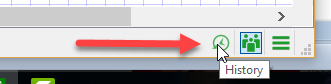
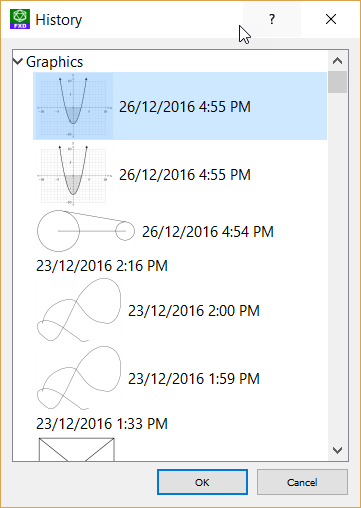
Double click on the desired graphic to open it
Graphics Properties
All graphics have extra properties that can be accessed using the graphic properties button.
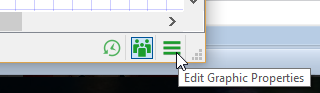
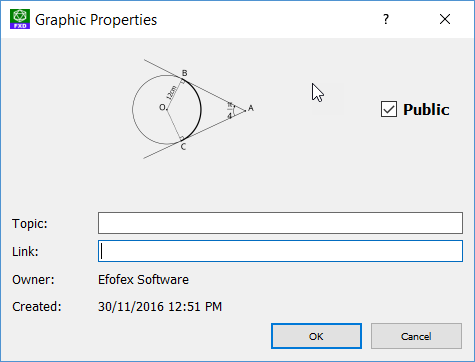
The graphic properties screen allows you to turn off public sharing of the graphic. You can also add a topic description and a link. Topic descriptions are currently supported but have no function within the software (we do have plans for this in the future). Links are a more important addition.
If you put a valid web link into the Link box, the program will show an extra button.
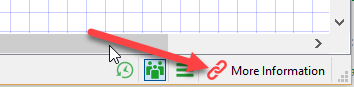
Pushing this button will load the web page that the link points to.
We will be using the link to provide videos on how to draw the diagram in the graphic. You might use them to link to source data or a description of problem you are solving. The uses are endless.
The Invisible ID
We keep saying that every graphic has an "Invisible ID" but you might be asking what the ID is and what it looks like.
The products will show you the ID sometimes. For example, when a graphic is first loaded, its ID will be shown for a short period of time.
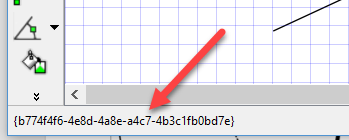
It is also shown in the History screen if you hover over a graphic.
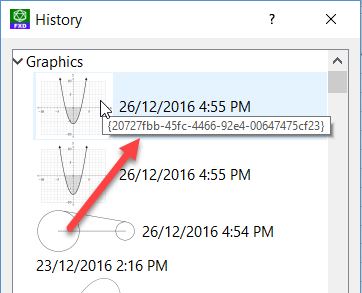
Normally you will never have to deal with these ID's but they are how Efofex keeps track of each individual graphic.
The ID's are encoded into an almost invisible set of colors that are added to edge of images. These colors are not visible on most screens and printers will not print them. They are basically invisible. In this example we have made the colors visible so you can see what is going on.
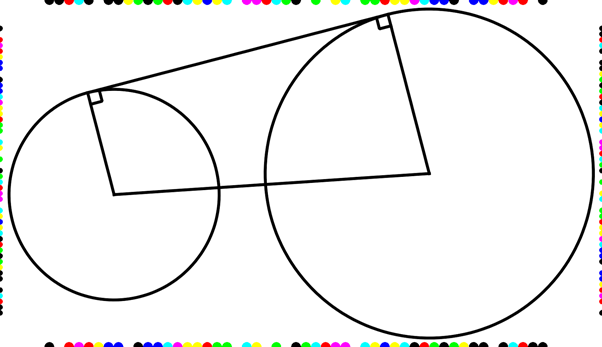
When a graphic is loaded into an Efofex product, it finds these colors and decodes them back to an ID which it then uses to find the data behind the graphic. The ID's are encoded four times, once along each edge, which makes the system extremely robust.
Potential Problems
It is possible that the invisible ID can be stripped from a graphic. This can happen in one of three ways.
1. The graphic is cropped so that the ID is removed.
2. The graphic is modified so that the ID's are damaged.
3. The image is compressed which will remove the ID.
In the vast majority of cases the graphic is returned to our products intact and these issues do not occur.