Adding The Equation Programs (OLE) to Word
The most efficient way to use the OLE graphics in Word (Windows only) is to integrate the products with Word. This adds an Efofex toolbar to your Word ribbon that makes inserting new graphics easy.
To integrate with Word, start one of the programs and then go to the Help menu.
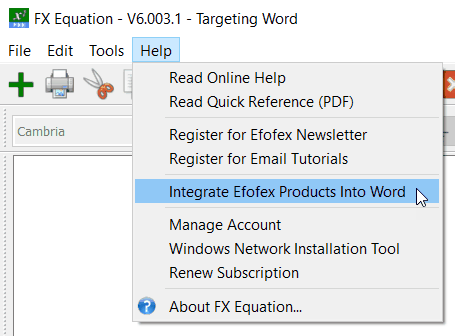
Select Integrate Efofex Products into Word. Integration is automatic.
You will need to restart Word and you will then see a new Efofex tab on your ribbon bar.
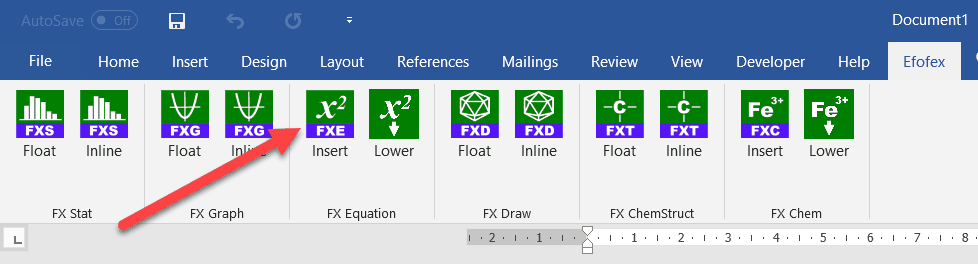
The buttons insert a new equation into your document.
Using The Equation Programs (OLE) in Microsoft Word
Creating an Equation
Push the toolbar button
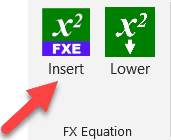
FX Equation/FX Chem will open a new window
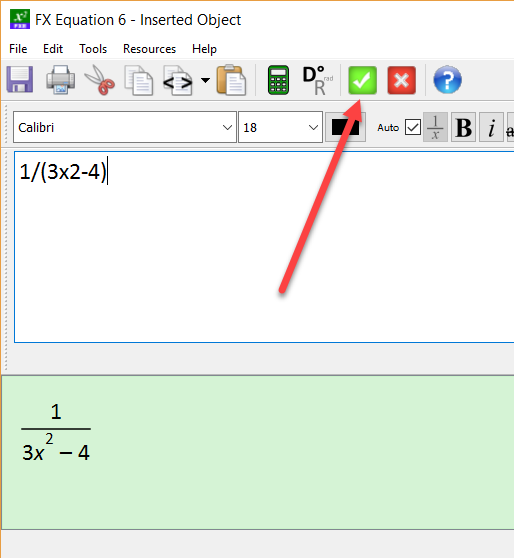
| • | Type your equation in the box at the top of screen - your equation will appear, formatted, in the bottom area of the screen |
| • | When you are finished, click on the green check mark and you will be returned to Word. |
The equation will appear in your document adjusted to the correct level.
Note: FX Equation and FX Chem can be accessed by using the Insert/Object command from the menus but your equations will not be adjusted to line up with other text.
Editing
To edit an existing equation, double click on the equation in your Word document.
Why is My Text Red?
When an equation is inserted, it is inserted as a space, then the equation, then another space.
![]()
The equation between the two spaces is lowered to line up with where the text is.
![]()
Why the spaces? Because of a little quirk in Word. If you manage to get your cursor in between the equation and the space, any text you type will be lowered (quite dramatically). This looks something like this
![]()
Unfortunately, compared to the next text, the equations look as if they need to be lowered. Our macros set the text color for this new text to bright red to make sure that you realise that you are in the wrong spot. If you see red, STOP and move the cursor to the other side of the space.
The best way to understand this behavior is to have a bit of a play around with it. Try typing on either side of the space to get a feel for what is going on. We have found that customers do not have a problem with it once they understand it.