Video - Graphing in 3D
Entering 3D Functions
There are two ways of getting FX Graph to graph in 3D. The first is to type in a function that is clearly 3D
| • | z = x2-y2 |
| • | r = sin th + cos ph |
| • | x = sin t; y = cos t; z = 3cos 2t + sin 3t |
| • | (1,2,3)+<1,4,-2> |
All of these entries are clearly 3D in nature and FX Graph will automatically go into 3D mode. You do not need to do anything else.
Forcing 3D
The 3D button forces FX Graph into 3D mode even if there is no function entered or the entered function is not inherently 3D. You can enter something like
y=x2-4
and press the 3D button.
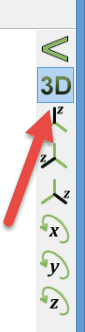
The function will be displayed on the xy plane of the 3D axes.
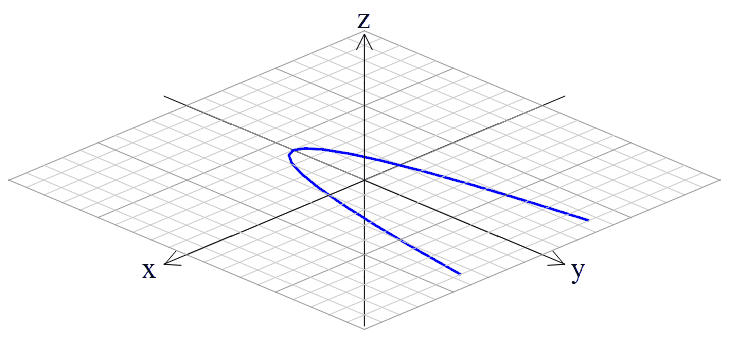
3D Quick Entry Screen
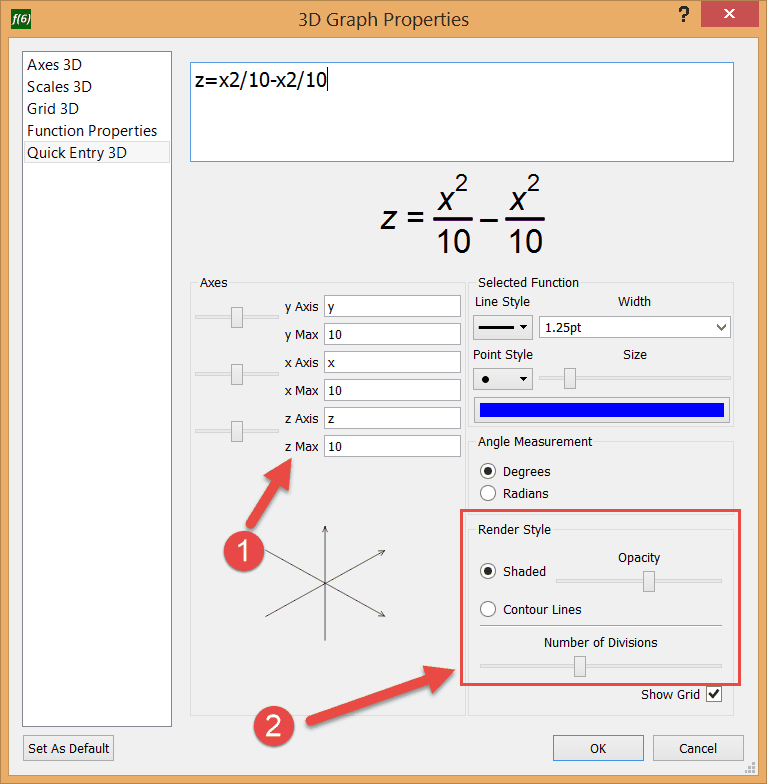
The 3D Quick Entry screen is similar to the 2D screen with two major differences:
1. You can control the z axis annotation and maximum.
2. You can change how FX Graph renders surfaces.
Shaded - Low Opacity
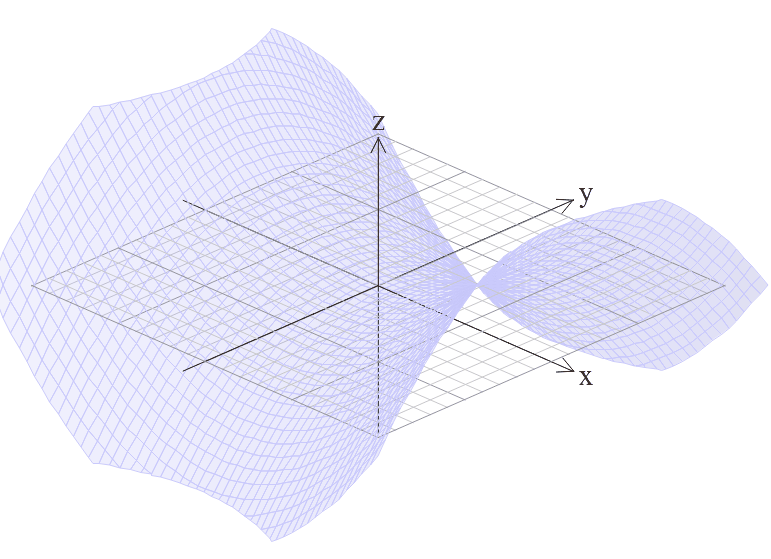
Shaded - High Opacity
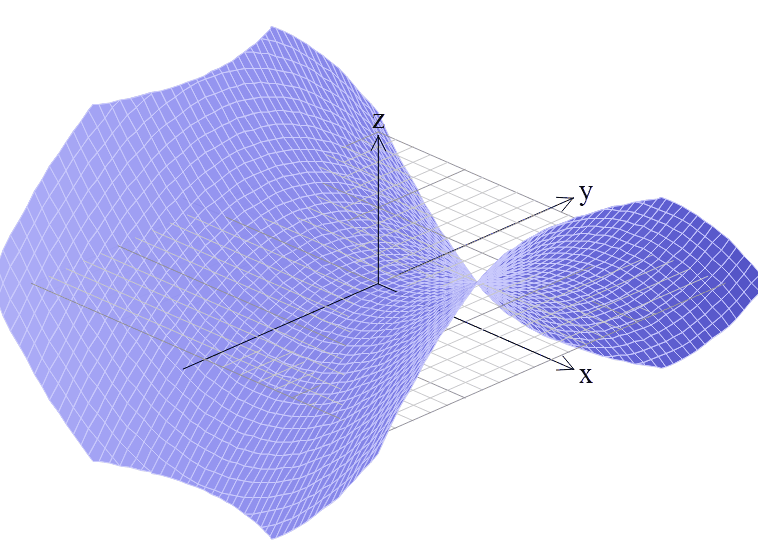
Contour Lines - Normal Divisions
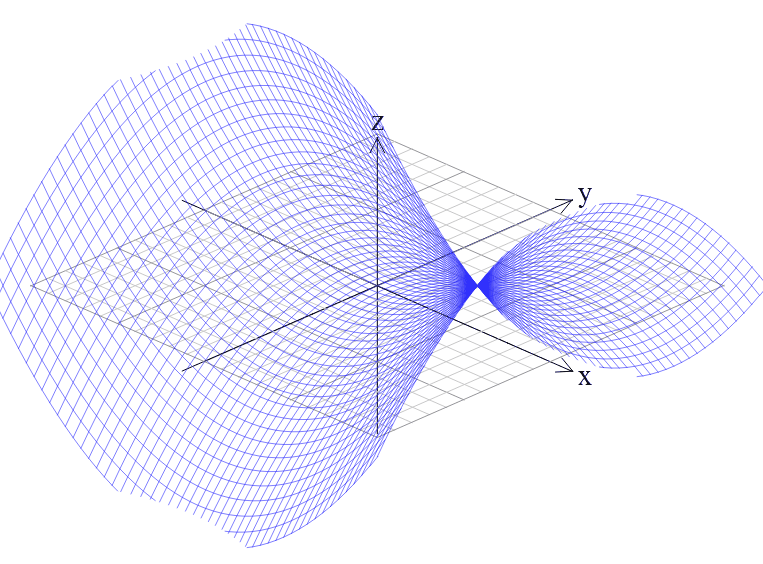
Contour Lines - High Divisions
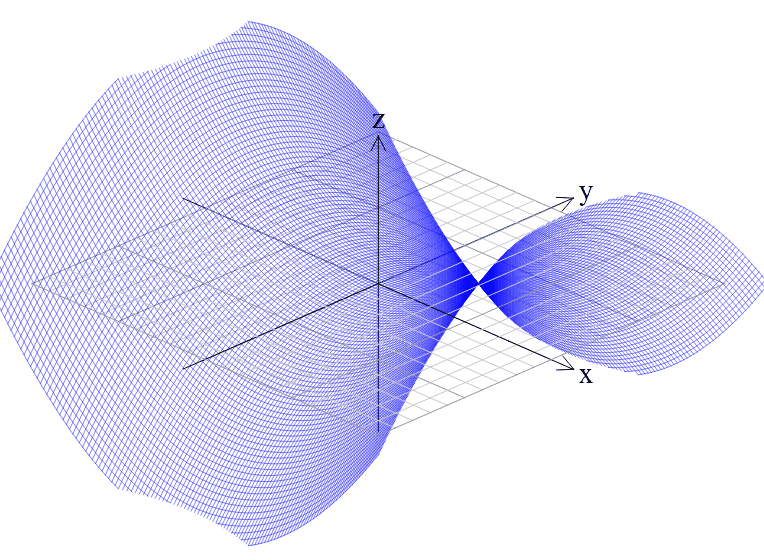
Standard Axis Alignments
There are three standard 3D axes alignments that you can quickly select.
![]()
These allow you to reorientate the axes to suit various functions, or to reset the axes to a known orientation after you have rotated them.
Rotating 3D Axes
You can rotate 3D axes using the x, y and z keys. Pressing the key rotates the space around the axis by 10 degrees. If you hold down the Shift key when pressing x, y or z, the space will rotate by -10 degrees.
Animating Axes
When FX Graph is in 3D mode, these buttons allow you to animate the axes. Pressing any of the buttons will rotate the space around the indicated axis.
![]()