Selecting Figures
To select figures you must first select the selection tool.

Video - Selecting Figures
Selecting an individual figure
You can select an individual figure by clicking on it once. With most figures you must click on the LINES that figure is comprised of. FX Draw does not usually allow you to select a figure by clicking on the filled areas.
Selecting a number of figures
A group of figures can be selected by sweeping out a selection rectangle. Any figure whose control points are within the rectangle will be selected.
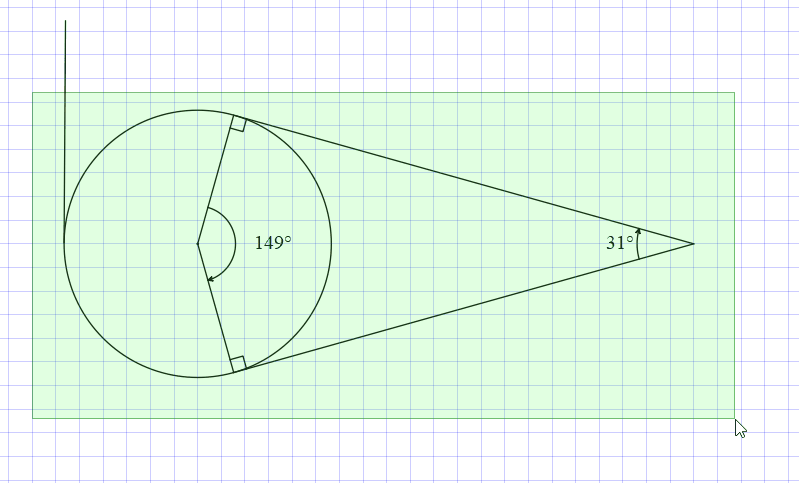
All of the figures except the tangent on the left will be selected by the selection rectangle.
Adding or subtracting a figure from your selection
You can add and subtract figures from an existing selection by holding the Ctrl key whilst clicking on a figure. If the figure is not already selected it will be added to the selection. If the figure is already selected, it will be subtracted from the selection. The use of the Ctrl key whilst clicking the mouse allows you to select exactly the figures you require.
If you wish to move a figure, click and hold anywhere within the select region and you can then move the figure anywhere on the canvas.
It is important that you become proficient in selecting, resizing and moving figures and it is worthwhile practising the skill.
Video - Moving, Rotating and Resizing Figures
Moving Figures
You must have the selection tool selected to move figures
Moving figures with the mouse
If you click on a figure, it will be selected and will then move with the mouse. If a number of figures are selected and you click on one of them, all of the selected figures will move with the mouse.
Moving figures with the keyboard
Any figures currently selected can be moved with the keyboard. The arrow keys will move the figures in the selected direction.
| • | Holding down an arrow key will move figures 0.25 mm. |
| • | Holding down Ctrl and an arrow key will move figures 1 mm. |
| • | Holding down Shift and an arrow key will move figures 0.05 mm. |
Resizing Figures
If you move a figure's control point, the figure will be redrawn to fit the new control points. The result of moving control points depends on the figure.
Rotating Figures
You can rotate currently selected figures using the keyboard or free rotate using the mouse.
Rotating figures with the keyboard
Ctrl + Pg Up Rotates 15° anti-clockwise
Ctrl + Pg Dn Rotates 15° clockwise
Shift + Ctrl + Pg Up Rotates 1° anti-clockwise
Shift + Ctrl + Pg Dn Rotates 1° clockwise
Rotating figures with the mouse
When you select figures, you will usually see a rotate handle.
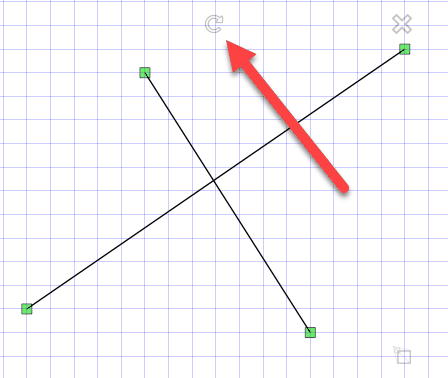
Grabbing and moving this will rotate the selected figures.
Not All Figures Are Rotatable!
Sometimes you will notice that the rotate handle will not appear. This means that the selected figure(s) is NOT rotatable.