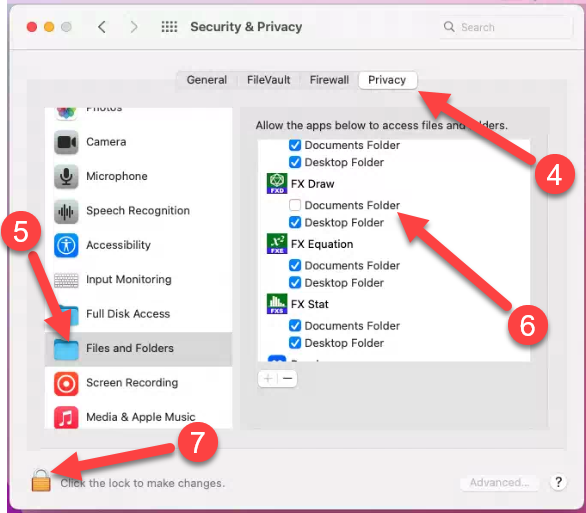When you first start our products on a Mac computer, you will be asked to allow the software to access the Documents Folder.
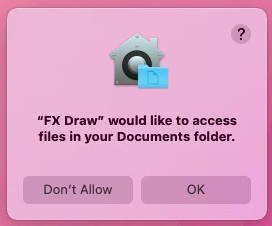
Our products need access to the Documents folder to save their registration information and data. If you Don't Allow our products to access the Documents folder, they are unable to run properly. They will report that they cannot load two crucial files.
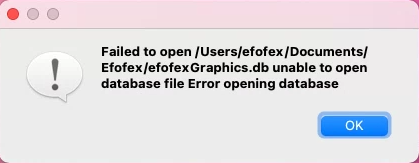
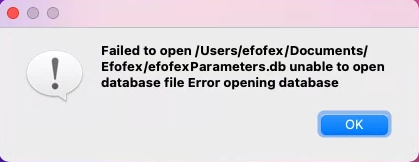
You will also not be able to successfully register the software or you will find that our products repeatedly "forget" their registration information.
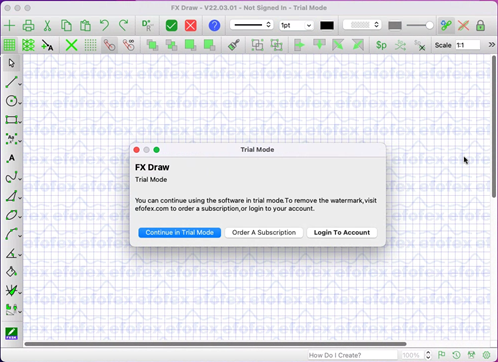
Unfortunately while Apple makes it very easy to not allow access, reversing this decision is more difficult.
| 1. | Close any of our products that you might have open. |
| 2. | Go to the Apple menu (top left of screen) and choose System Preferences. |
| 3. | Go to the Security and Privacy option. |
| 4. | Go to the Privacy tab. |
| 5. | Go down to Files and Folders |
| 6. | Scroll to the installed Efofex products which will have a documents folder option unchecked. |
| 7. | You need to click on the lock to allow changes. This will require you to enter your password. |
| 8. | Now you can add check marks to any missing documents folders for Efofex products. |