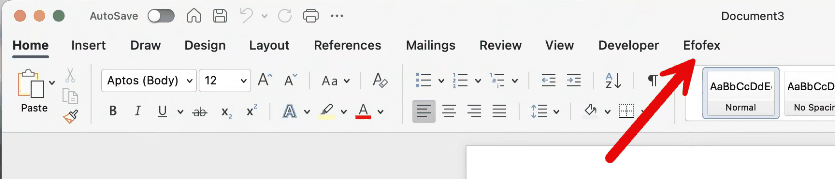Toolbar integration typically happens automatically on Mac machines but, if your toolbar is missing, you may just need to reintegrate the file.
Note that Classic Mode integration is NOT supported on Mac machines.
| • | Close Word on your Mac by right-clicking on the Word icon in your dock and choosing Quit. Word only loads new toolbars when it first starts up. |
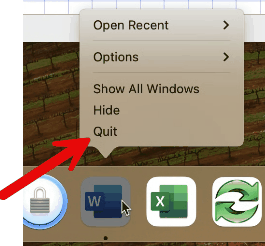
| • | Open any Efofex application and go to the Help menu. Choose Manage Office Integration. |
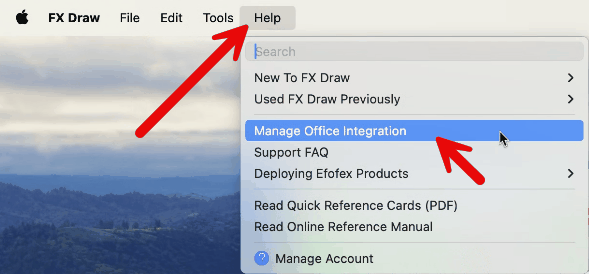
| • | Ensure that MultiDocs integration is selected and press OK. |
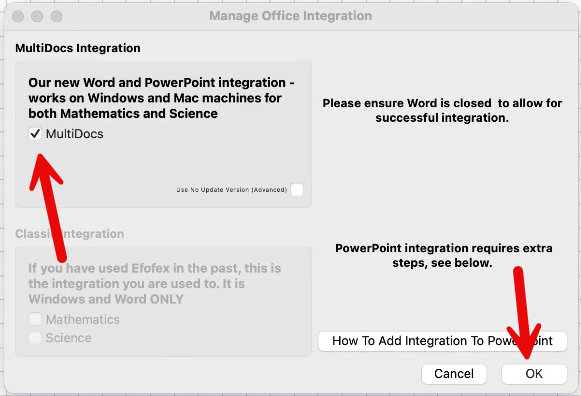
| • | Close and reopen your Efofex product. Our products copy the required toolbar to the correct location when they start up. It is probably there already but it doesn't hurt to be sure! |
| • | Finally, reopen Word. Word SHOULD automatically load your toolbar. |