What are GAD Links?
Your first contact with GAD Links will occur when you select some figures and the selection squares will be different colours. What is going on? In short, GAD Links give GAD a memory.
Video - GAD Links
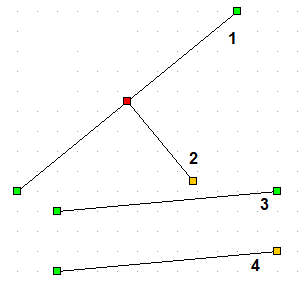
The colours represent relationships that the user has used when creating the diagram.
Line 1 was drawn first. Neither end was linked to anything else - so both ends are green, free to move.
Line 2 was drawn second. We started on the mid-point of line one and moved out to a point on the perpendicular. Line 2 is locked onto the midpoint - a fixed point at one end (red = locked to a point) and locked onto a relationship - the perpendicular (amber = restricted to a relationship).
In Line 4, the right hand point is restricted to being parallel to line 3.
The colours give you some indication of what is going on - but what's the point?
When you move the first line, the second line moves too - to maintain the relationship.
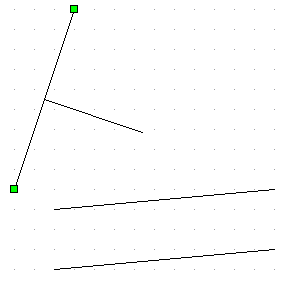
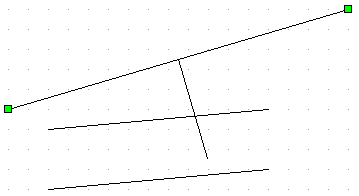
We have moved Line 1 and Line 2 has remained attached to the midpoint and on the perpendicular.
GAD Links make FX Draw much "smarter" but also allow you to construct complicated geometric relationships that changed dynamically. Combine this with dynamic annotations (oops, haven't mentioned those yet) and you have a powerful geometry canvas that takes almost no training to use.
Breaking GAD Links
Imagine you have drawn the following diagram and FX Draw has created GAD Links for the figures as you have drawn them.
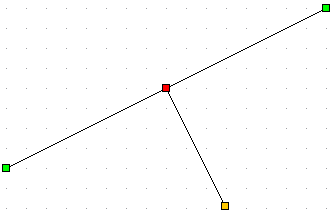
The second line is linked to the first and will move around with it. You can break this link in two ways.
| 1. | Move the point. For example, if I pick up the red point and move it, the GAD Link to the midpoint will be broken. FX Draw will not break the link until you have moved the point quite a distance however! |
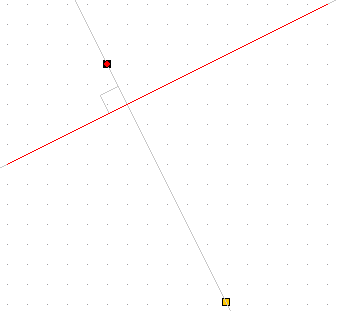
FX Draw keeps the perpendicular relationship but lets you move the end of the line from the midpoint.
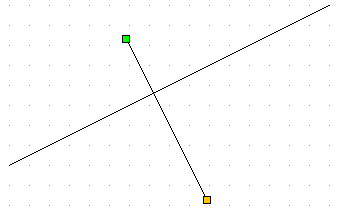
You can move this end point to another geometrically interesting point if you want - the whole time FX Draw will keep the other relationship current.
2. You can also break ALL of the links for a figure without moving it at all. Select the figure
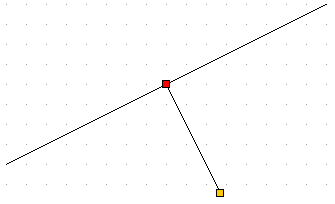
and press the Break GAD Links button
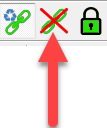
This will break any GAD links for all selected figures.
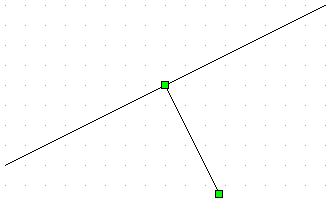
Video - Breaking Links and Locking Figures