FX Draw implements Geometrically Aware Drawing (GAD) – but what does it mean?
Video - Introduction to GAD
Traditionally, drawing packages had a grid of points that the mouse jumped to while drawing. That allowed you to align figures that were based on lines but made it very difficult to do anything with curves or points of intersection. FX Draw rectifies this problem. While FX Draw still has a grid, it also knows a lot about geometry.
For example.
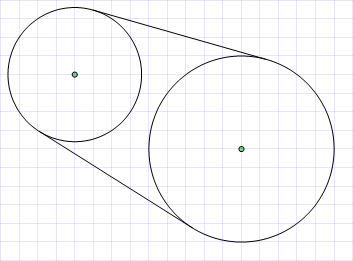
Drawing this diagram in most drawing packages is a difficult proposition. Not only do you need to draw a line that is tangential to a circle, but you also need to draw on the correct point of the first circle so that the line is tangential to both!
Drawing the diagram with FX Draw is almost trivial:
First, draw the two circles.
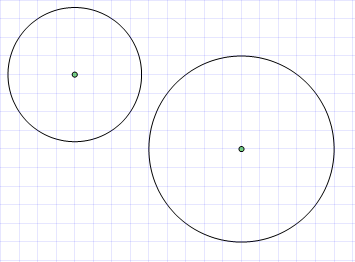
Second, place the cursor NEAR a point on one circle that would be the end of a line that is tangential to both.
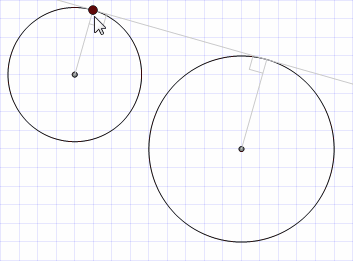
When you are somewhere close, FX Draw will graphically show you what it has found. It will also add a message to the status bar at the bottom of the screen to tell you what it has found.
"Tangent to both circles"
If you start to draw the line now, it will automatically begin at the appropriate point.
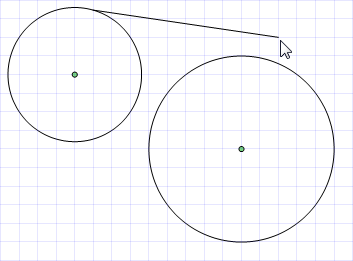
Finally, move to the other circle, look for the same message and the line is drawn.
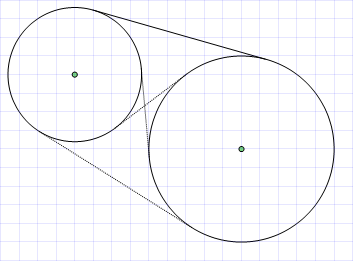
We have drawn in the other three possible tangent lines. All are found automatically by FX Draw.
That is the crux of GAD. FX Draw automatically jumps to points which are of geometrical interest. It is "aware" of a wide variety of geometrical points and relationships.
The Grid
Underneath all drawings there is a grid. In the absence of any other significant points FX Draw will automatically jump to the nearest grid point (unless the grid is disabled.)
All Figures
FX Draw will automatically jump to a point on a figure in preference to a grid point. This makes it easy to draw something that starts or finishes ON a circle for example. Points of geometrical interest are more "attractive" than points on a figure.
Lines
FX Draw considers the end points, mid point, third points and quarter points to be important points on a line. FX Draw will also preferentially draw perpendiculars and parallels to existing lines. It will also preferentially make lines the same length or which bisect existing angles.
Circles
The centre point and points on the circumference are attractive points to FX Draw. FX Draw will also draw lines that pass through the centre of the circle and are tangential to the circle. FX Draw can also determine tangents to two circles as shown previously.
Arcs
The end points and centre of arcs as well as the arc's centre of curvature are tracked as geometrically important points.
Points of Intersection
Points of intersection between figures are attractive to FX Draw. FX Draw can find points of intersection for most figures including lines, circles, arcs, ellipses and Bezier curves.
Most figures have geometrically important points. We have not listed all of them here. Most importantly, the points are found automatically for you and the system tells you exactly what it is finding at all times.
Using GAD
This is the easy part. All you have to do is make sure that GAD is turned on and the GAD system will always keep you informed about what it has found.
Changing the GAD Level
Geometrically Aware Drawing is a wonderful tool but it does have some problems. Firstly, sometimes you might not want to use it because it does suit your purpose. You might like to use just the grid or you may even wish to turn off GAD entirely. The second problem with GAD is that it is computationally intensive, so intensive that it can eventually bring even the most powerful computer to a standstill if you have enough figures on the screen.
To overcome these problems, FX Draw has four levels of GAD available.
No GAD |
FX Draw uses the mouse position for all actions |
|
Grid Only |
FX Draw draws everything to the underlying grid with no geometric analysis. |
|
Limited GAD (Default) |
FX Draw determines geometrically important points and relationships but as the number of figures increases, the range of things determined is reduced. For example, after there are more than 15 figures, FX Draw does not calculate points of intersection. This option allows for extensive use of GAD without the computational limit problems. |
|
"Infinite" GAD |
Sometimes you will want to use GAD regardless of the computational cost. With this option, FX Draw will calculate all geometrically important points and relationships regardless of the number of figures in the diagram |
|
The GAD level is selected using the GAD toolbar
Video - Overriding GAD With The Toolbar
Overriding GAD
Sometimes you will want to override the GAD system for just a moment. Perhaps you wish to use a grid point that is too close to an existing figure and the GAD system will not let you use it. You can override the GAD system at any time by using the Shift or Ctrl key while you are moving the mouse.
Shift FX Draw will use a grid point and will ignore any geometrically important points.
Ctrl FX Draw will not use any geometrically important or grid points. It will use the raw mouse position.
Video - Overriding GAD With The Keyboard
A GAD Trick Video