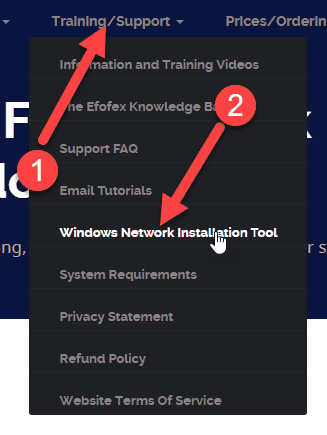Internet Access Preferred
Efofex Graphics ID require our products be given access to the Internet. They use this access for two crucial purposes:
| • | Synchronizing the local database to our servers. This allows your teachers to use their graphics on any Mac or Windows computer seamlessly. Most graphics use about 1 kilobyte of data to synchronize so this will not create a large load on your link. |
| • | Interrogating our registration server to determine the current status of your subscription. This occurs once per invocation of the program moves about 1 kilobytes of data. |
The software CAN operate without Internet access and will synchronize data and check its registration at the earliest opportunity.
New Registration System
The introduction of Modern Mode graphics also sees the introduction of a new accounts-based registration system.
The new system pairs your registered name with a "passcode". This allows our products to interrogate our registration server and determine your current license status.
The main advantage of this system is that you only need to enter the passcode once. Our previous registration code system required you to distribute a new code to all computers whenever a subscription was extended. The new system requires no further action on your part. If you extend a subscription, we update our registration server and all computers logged in to your account will automatically download the new subscription details the next time the programs are started.
Windows Installation Online Command Line Generator
The easiest way to install Efofex products on to a large number of networked computers is to use our online command line generator. This creates a customized command line that will install FX Math Tools or FX Science Tools onto computers and includes all registration details which permits you to install pre-registered versions.
The command line generator tool can be found at
https://efofex.com/requestNetworkInstallInfo.php
Integrating Efofex Products into Word (Windows)
Integrating into Word is required to use our new MultiDocs system or if you wish to use our old, Classic Mode system.
Many users will want to integrate our products into Word. From December 2015, we are no longer able to perform this integration for All Users of a computer due to security changes implemented by Microsoft. For this reason, we have removed the integration from the installer and integration is now performed by the user as needed.
Users can choose integrate from the Help menu at any time.
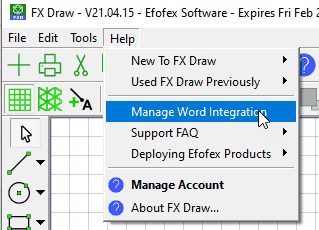
Integrating will place a copy of the Efofex dotm files (stored in the Efofex program subdirectory) into the Word startup location in the User’s Roaming profile
(usually C:\Users\%USERNAME%\AppData\Roaming\Microsoft\Word\Startup)
This process does not require administrator permissions. The template files will be loaded the next time Word starts.
From a support point of view, the only involvement you are likely to have is to remind users to use the Manage Word Integration option from the Help menu.