Editing Your Manifest Output
FX Manifest's Word output contains editable FX Draw diagrams and FX Equation equations. These are identical to equations and graphics that you might have manually created using FX Draw and FX Equation. FX Manifest's Word integration allows you to edit and manage these graphics within Word. It is almost identical to our previous MultiDocs integration.
If you are a new user or a long-term user who wants to use our products to their full potential, install and use the FX Manifest Edition. You can use ALL the power of FX Manifest (including our regeneratable question technology); insert the occasional graphic or equation; or just push the regenerate button to create a new version of someone else's document.
You do NOT need to add the Word toolbar if you are only going to use FX Manifest to create Word documents. The Word toolbar is used to edit Word documents created by FX Manifest or if you wish to use Our products directly within Word.
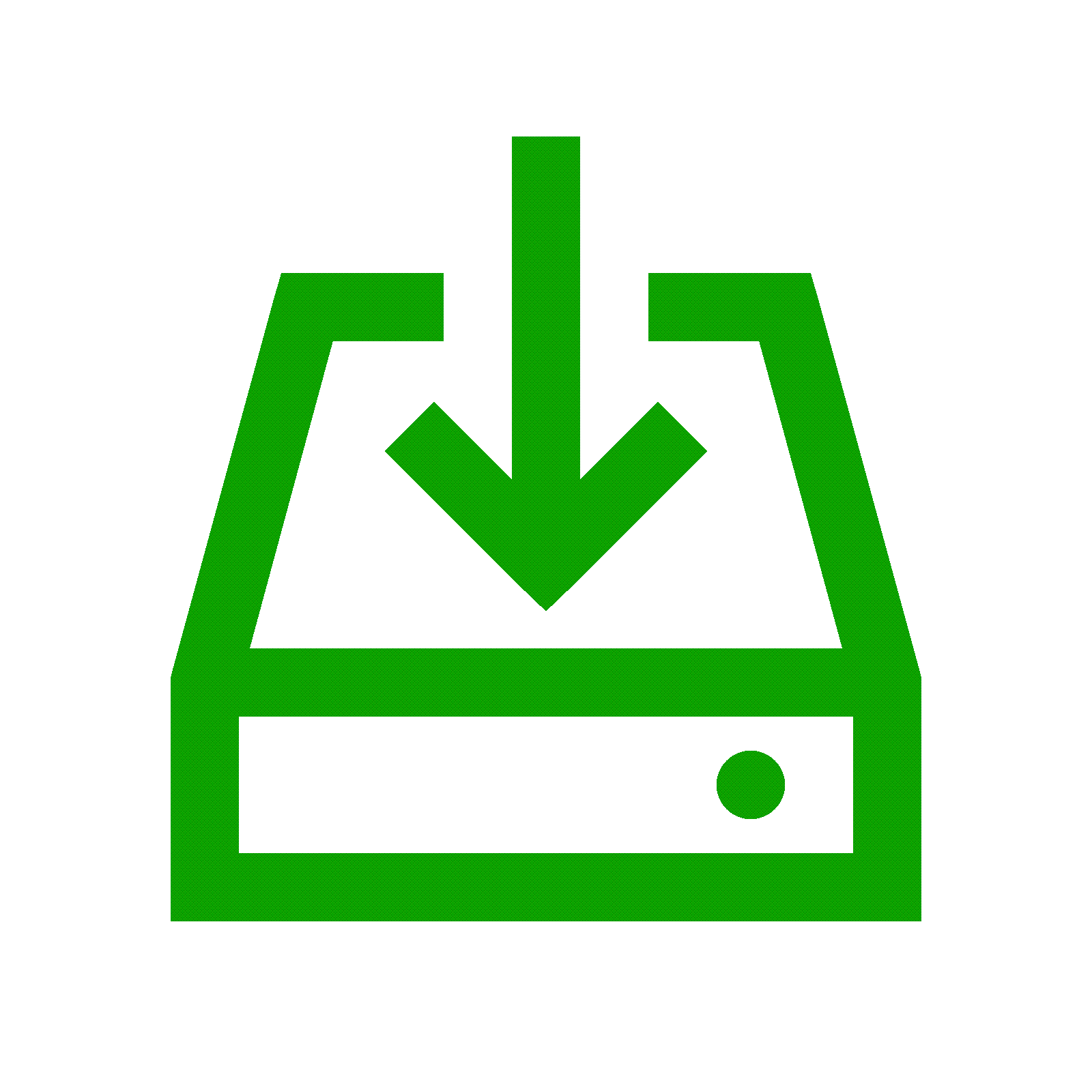
Visit our downloads page and download the FX Manifest Edition of FX Math Tools or FX Science Tools. Run the downloaded installer to install the software. You might require the assistance of your school IT department to install new software.
On most computers, the Word toolbar will have been automatically added to your Word ribbon. If it is missing, you can add it later from any product's Help menu. Just remember that Word will need to be CLOSED to make changes it's toolbars.
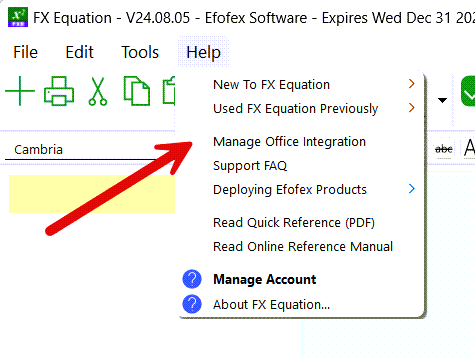

Use the toolbar buttons to insert new graphics and equations. Edit existing graphics and equations by selecting them and then pushing the Edit button (or double-clicking on Windows). That's it!'
Keep up to date with changes by subscribing.