Using our products like you always have!
When Efofex products were first released, over thirty years ago, we created a way to integrate with Microsoft Word. This "Classic" integration has been used by teachers ever since. It is not perfect, but many teachers have relied on it for their whole careers.
If you are a long-term user and just want to keep doing what you have always done, install and use the Classic Edition. Just keep in mind that you are giving up the major productivity enhancements that FX Manifest and our regeneratable question technology can provide.
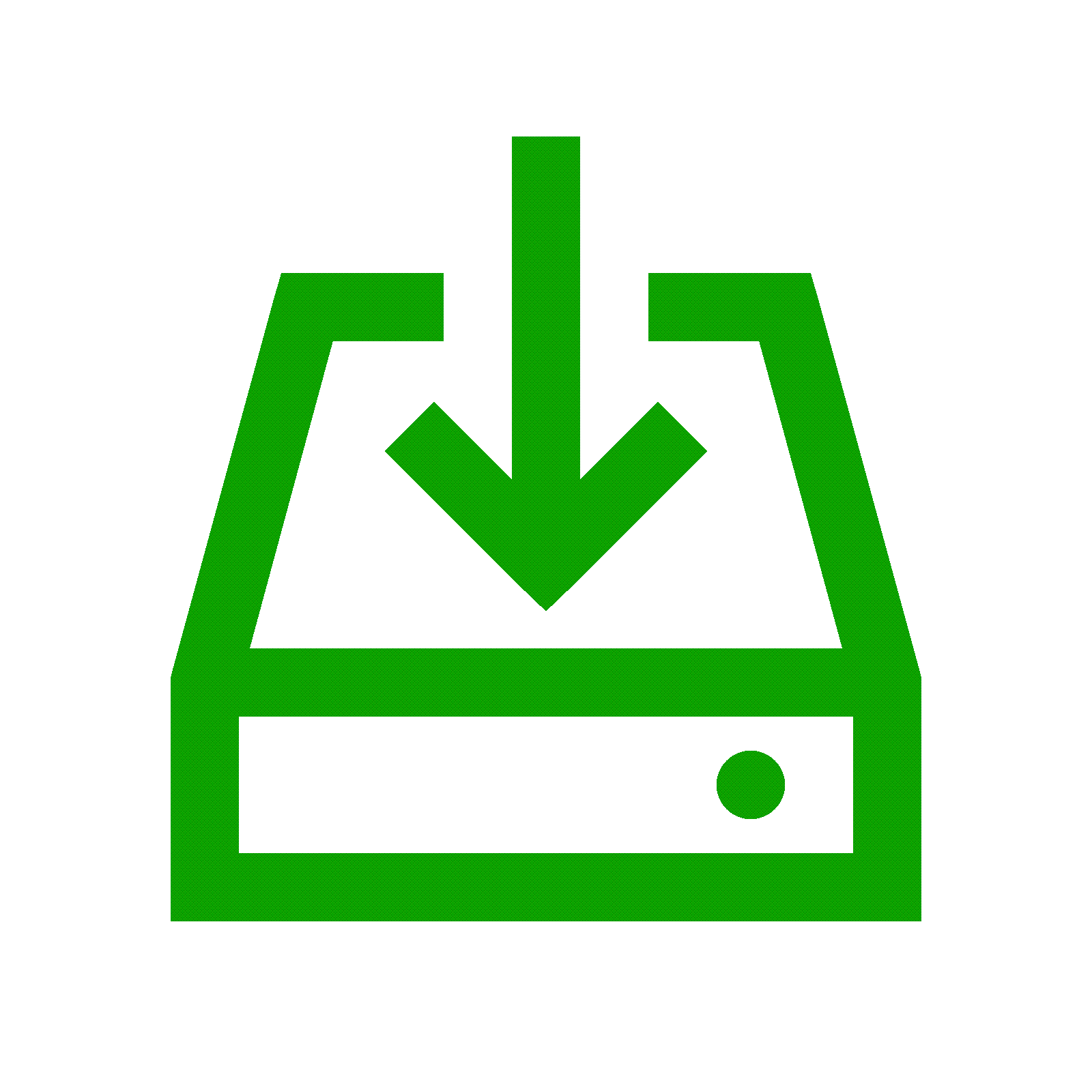
Visit our downloads page and download the Classic Edition of FX Math Tools or FX Science Tools. Run the downloaded installer to install the software. You might require the assistance of your school IT department to install new software.
On most computers, the Classic toolbar will have been automatically added to your Word ribbon. If it is missing, you can add it later from any product's Help menu. Just remember that Word will need to be CLOSED to make changes it's toolbars.
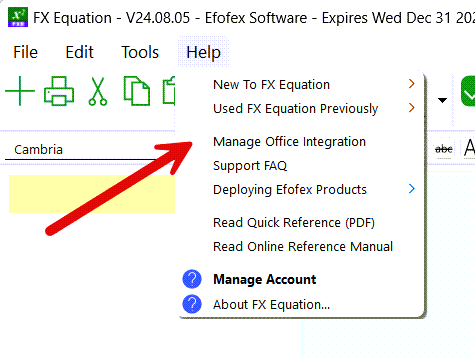
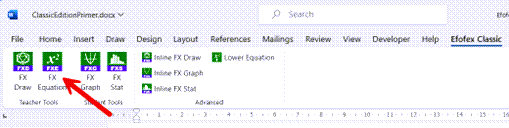
Use the toolbar buttons to insert new graphics and equations. Edit existing graphics and equations by double-clicking on them. That's it!'
Keep up to date with changes by subscribing.