Sometimes, school network security defeats our best attempts to syncronise data between multiple computers. This page will show you how to syncronise your data manually.
If you try to open a bitmap graphic on a machine that it was not created on, you might see this message.
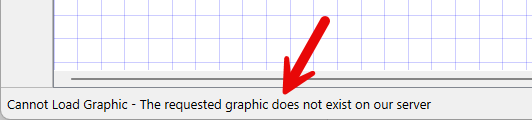
What we need to do is to manually move the data for your graphic from the original computer to your new computer.
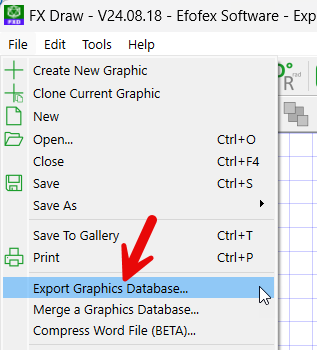
Go to the File menu and choose Export Graphics Database. Save the file in an accessible location like your Desktop.
Move the efofexGraphics.db file to your new computer. This will move the data for EVERY graphic ever created on the original computer.
Open FX Draw on your new computer and choose Merge Graphics Database from the File menu. Select your moved file and FX Draw will do the rest.
Keep up to date with changes by subscribing.