There are two ways of editing an Efofex graphic that you have added to a third party program.
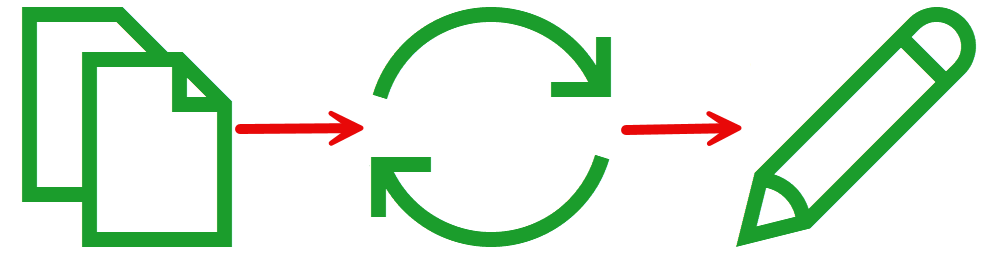
Go to your container application (like Google Docs) and copy your graphic to your clipboard. Then switch to FX Draw using your taskbar or application dock. FX Draw will automatically find your graphic on the clipboard and look for the data it needs to open and edit the graphic.
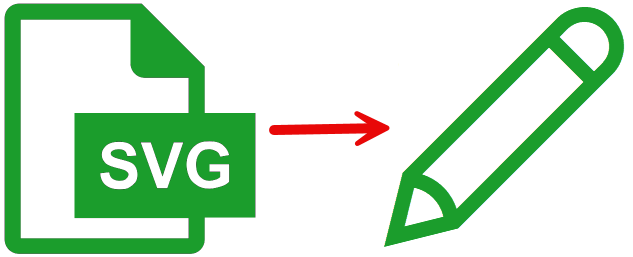
FX Draw can directly open a saved SVG graphic and will automatically find its data embedded in the file.
Our products need the underlying data behind a graphic in order to edit the diagram. Finding the data is often the trickiest part of their job.
If you have directly loaded an SVG file, or your container app has copied an SVG file to the clipboard, our product will automatically find the data it needs, embedded in the graphic.
If you only have access to a bitmapped format, like PNG, FX Draw will look for the invisible ID that we automatically embed into a bitmap. Every FX Draw graphic has a unique ID number that FX Draw can use to help it find the appropriate data. If you are opening the graphic on the same machine you created it on FX Draw will find the data it needs in its local database. If you are trying to open the graphic on a new machine, the local database will not contain the required data and FX Draw will report a problem.
Many years ago, we used to allow you to upload your data to our servers in order to allow for easy transfer between machines. Unfortunately, that is no longer possible on most school networks. If you find yourself in a situation where FX Draw cannot find the data, you will need to manually move the data from the original computer to your new computer.
Keep up to date with changes by subscribing.